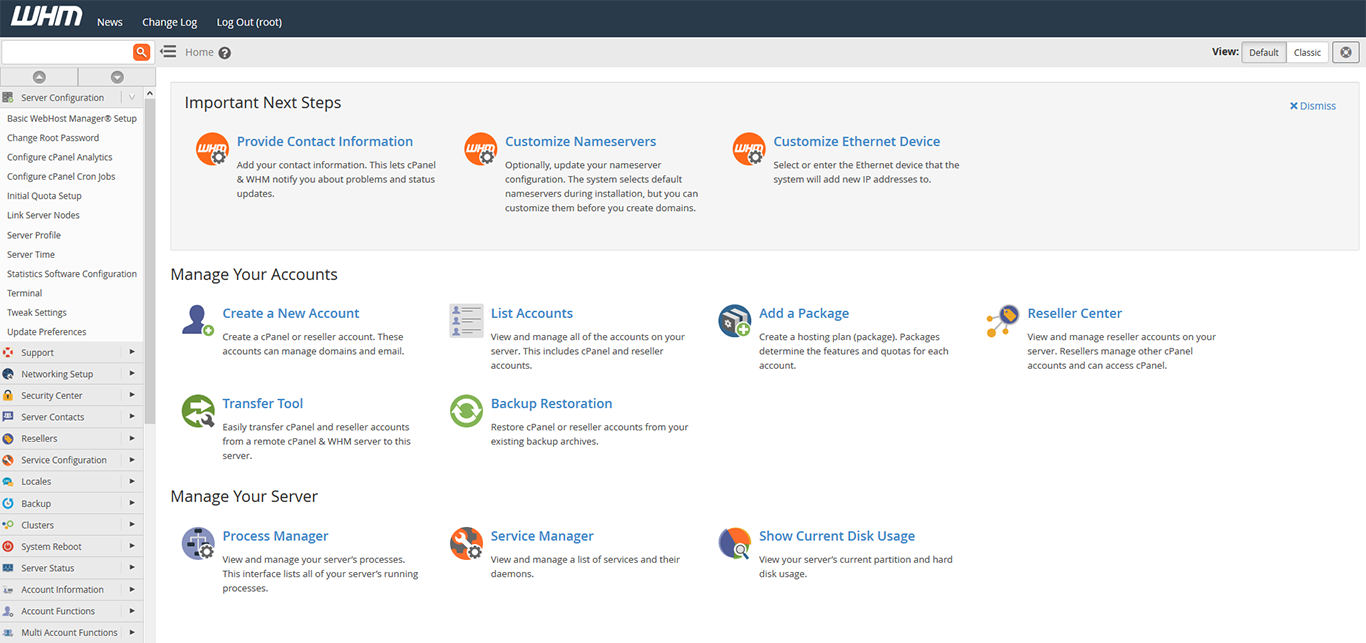Minimum Resource Requirement To Install cPanel
- 1 GB RAM
- 1 core CPU 1.1 GHz
- 20 GB Storage
- Static IPv4
(Note: use the root account or user account with root privileges to install cpanel or you need use sudo command for each installation command)
UPDATE CENTOS 7
Update the server before installation cpanel, server update takes time depending on your internet speed and server resources.
#yum update –y
INSTALLING PERL
Perl is the language that cPanel has been written with. Install perl using the below command
# yum install perl
INSTALLING CURL
Curl is a script to transfer data, to download cpanel installation scripts curl is used, install curl using below command
# yum install curl
CHANGING or ADDING HOSTNAME
Cpanel requires a hostname that should be in FQDN (Fully Qualified Domain Name), change your hostname as per your requirement using command hostname set-hostname myserver.mydomain.com
DISABLING NETWORK MANAGER SERVICES
Network Manager Service is used to connect computers, Cpanel requests to remove or disable NetworkManager Service during installation, disable service using the command
# service NetworkManager stop
#chkconfig Network Manager off
TEMPORARILY DISABLE SELinux
SELinux is the main security defender for linux kernel, disable SELinux during installation to prevent cpanel from getting any access issues during installation. Disable suing below command
# setenforce 0
INSTALLING CPANEL
WHM/ Cpanel can be installed using the below command.
# cd /home && curl -o latest -L https://securedownloads.cpanel.net/latest && sh latest
Installation takes time depending on your network speed and server resources
ENABLING NETWORK MANAGER SERVICE
Remember to enable NetworkManager Service after the installation using below command
# service NetworkManager start
# chkconfig NetworkManager on
To login to WHM/Cpanel admin panel use the URL https://yourserverIP:2087 for WHM panel and https://yourserverIP:2083 for cpanel
(Note: Cpanel can be accessed only after adding Domin in WHM)
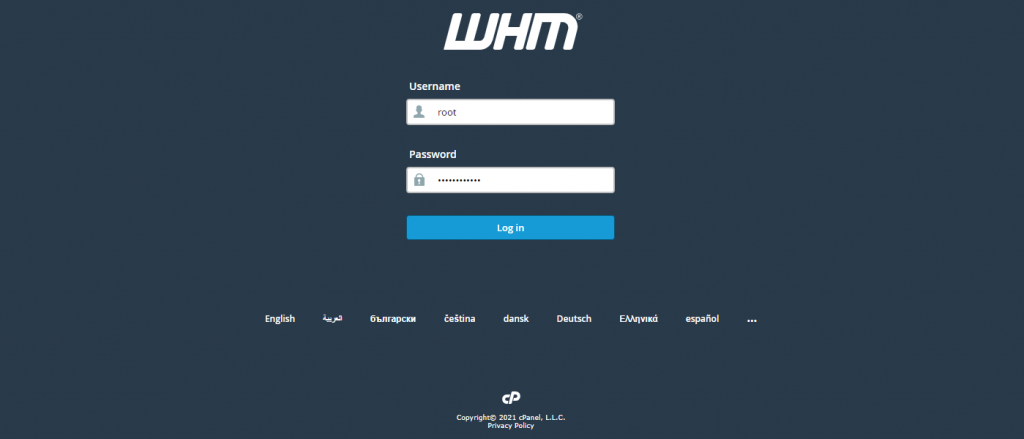
Login with your server credentials for WHM and Cpanel credential can be created while adding the domain.
Activate Free 15 Days Trial WHM / cPanel License
WHM/Cpanel allows user to have 15 Days trail access for new users, existing cpanel user with license can directly login using their credentials.
To avail 15 Days trial license, signup and continue to create cpanel 15 days trail account
Login with server credential in whm panel.
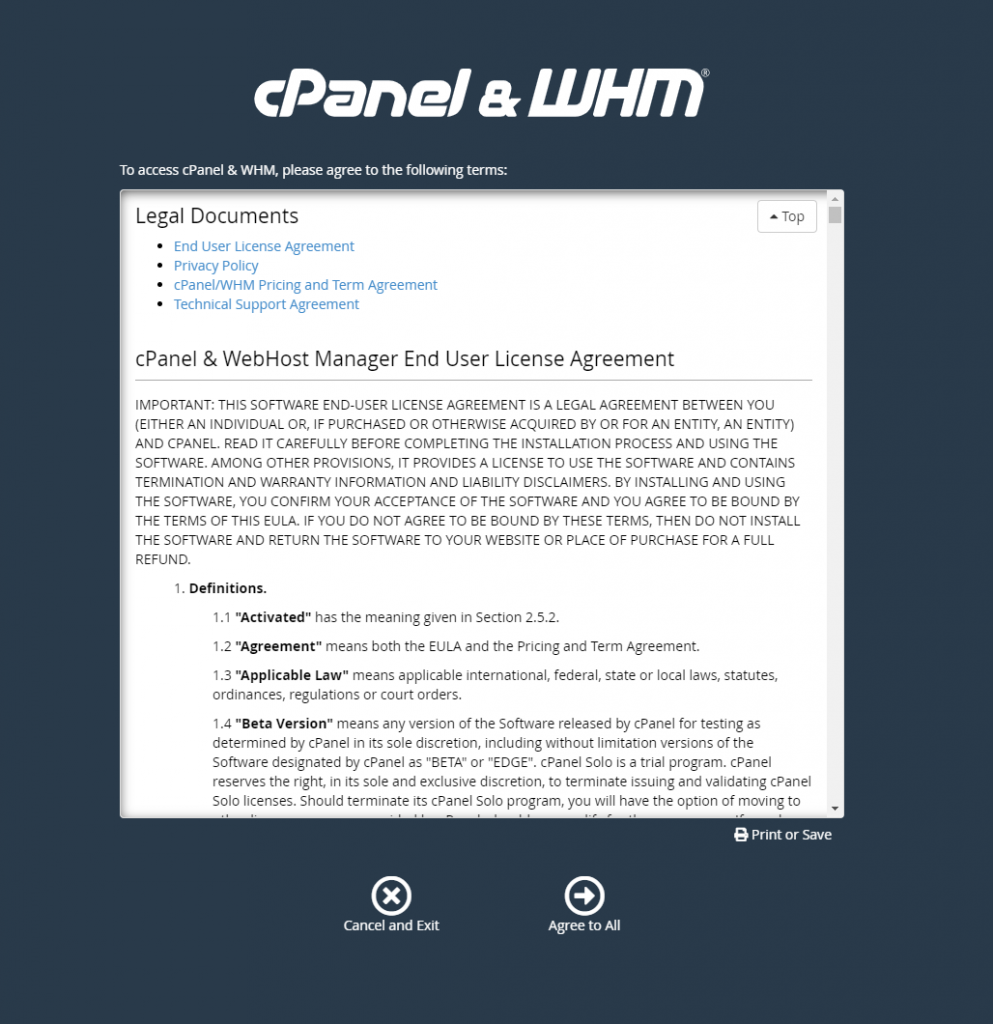
Read cpanel Agreement / terms and agree to all
Now it asks to login to your cpanel store account which can be created by clicking login
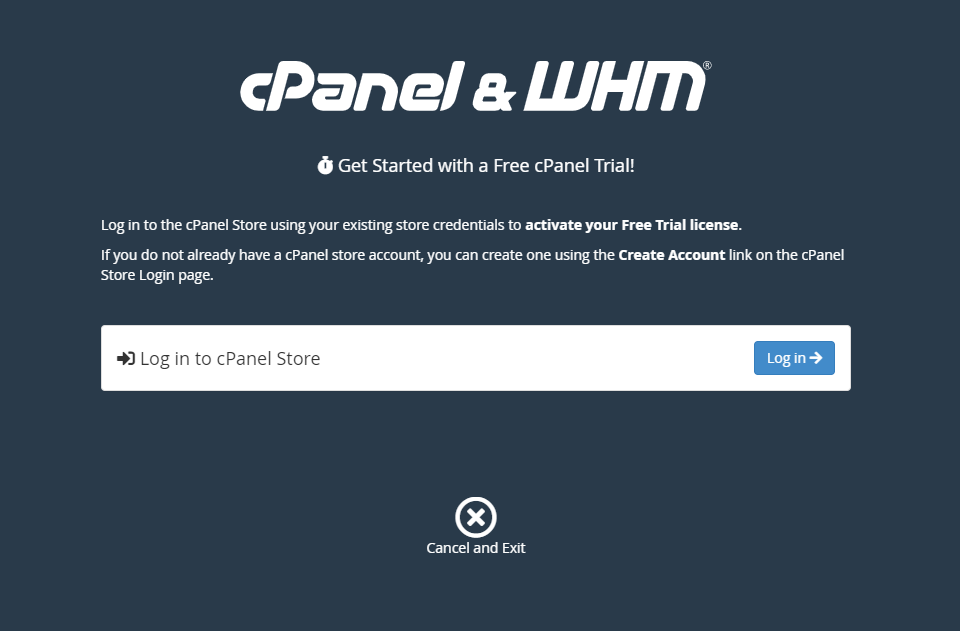
Click create account to create cpanel account
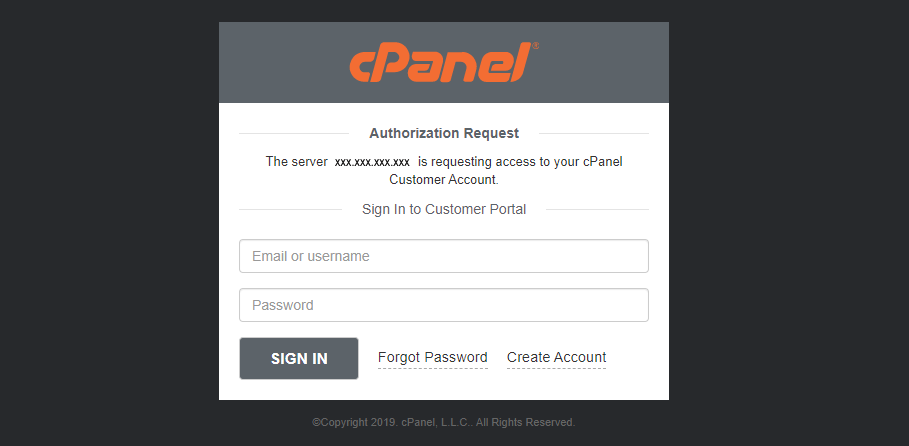
Enter the email id , tick the I agree check box and click create account
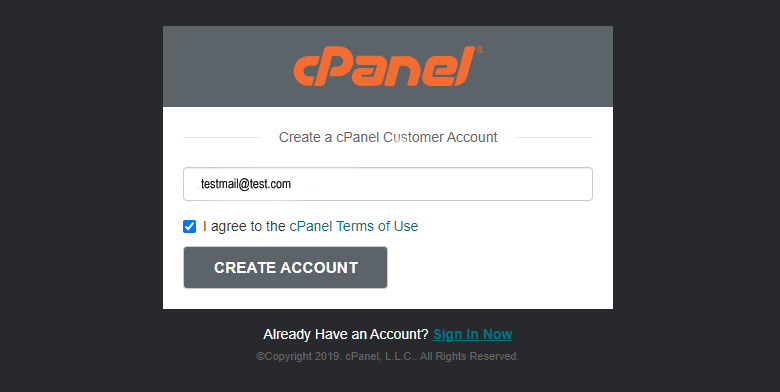
You will receive a mail with link to set a password for your cpanel store account.
Now it asks for access, mentioning the server IP and registered Email id
Click allow access
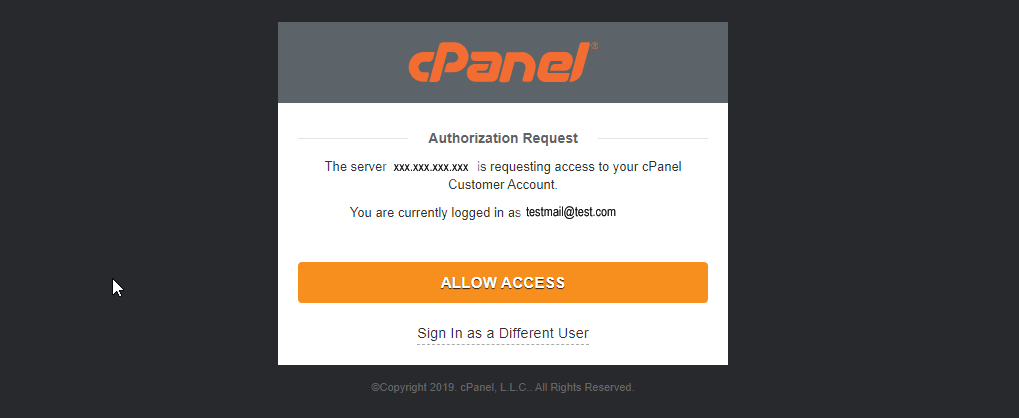
Enter the verification code registered in your register email id and click verify my email
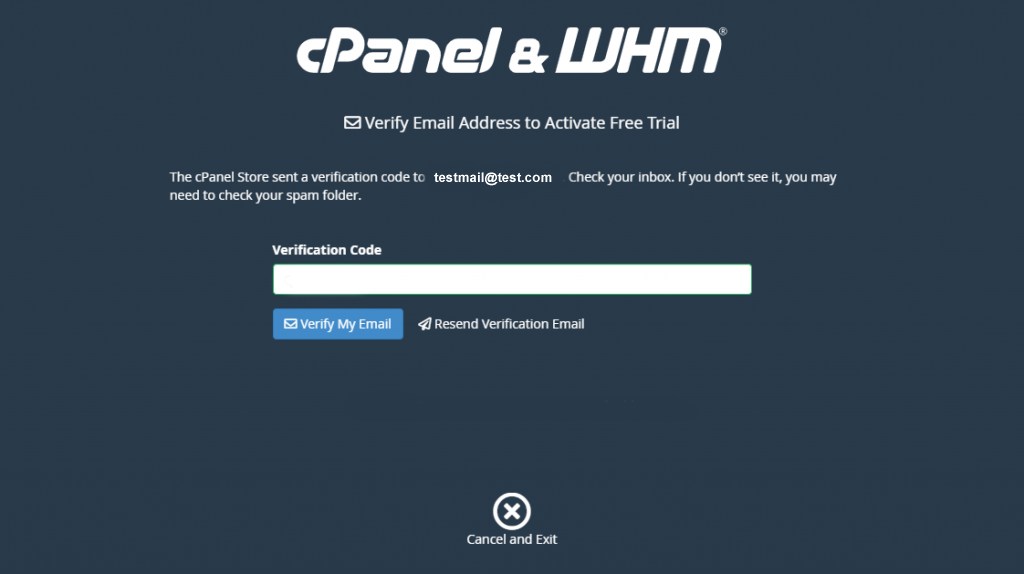
click activate trial license
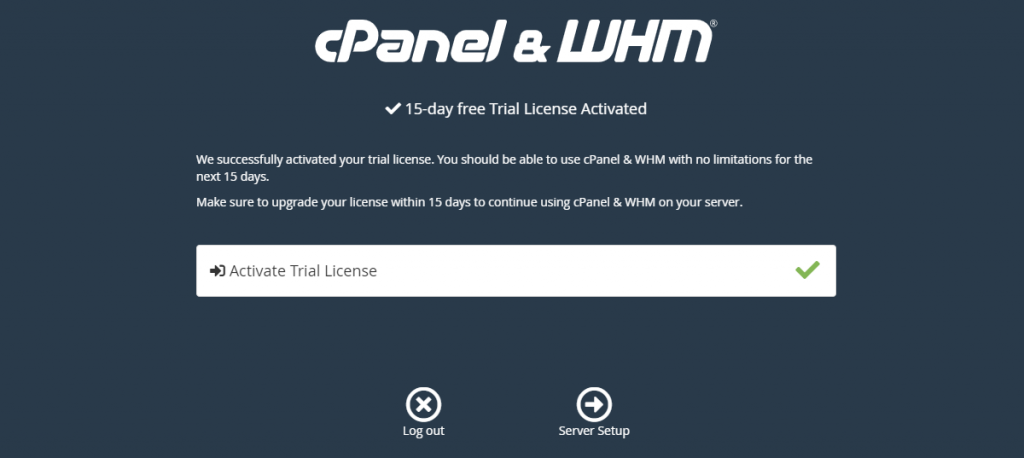
Enter an email address to receive probable error notifications from WHM.
You should enter 2 name servers. Name servers are used to connect your domain or subdomain to your WHM server.
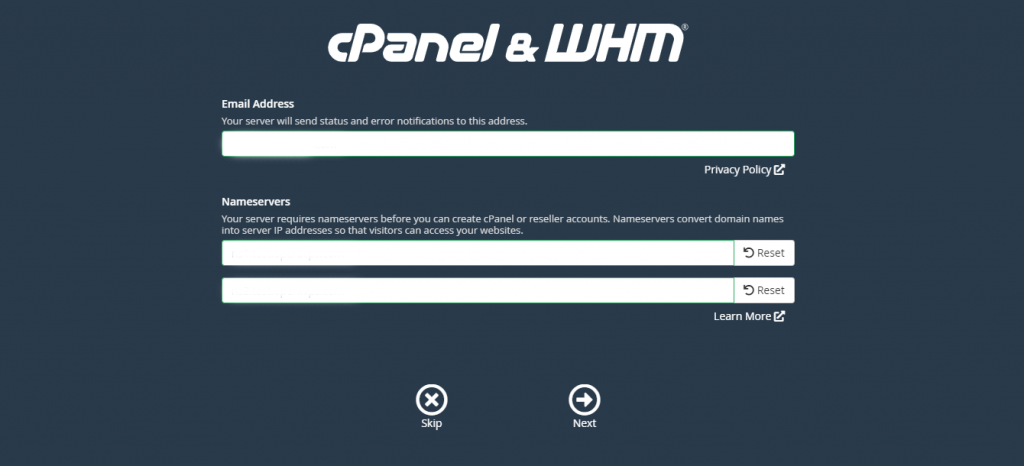
Now, you have finished installing the cPanel WHM and created the free trial license/account.
After successful installation Admin panel will look like below image.